What is myProfile?
myProfile is your entry into the Johns Hopkins Enterprise Directory (JHED). This is where you’ll control your personal account information; set visibility preferences about your personal information; change your password; opt into emergency alerts and more.
NOTE: there is a workflow built into myJH that will require you to review this screen. Every six months, you will encounter Action Required. You will be unable to access the rest of the site until you review myProfile.
How to Update myProfile
Step 1: Go to the myJH homepage at http://my.jh.edu and click the Log In button near the upper right corner.
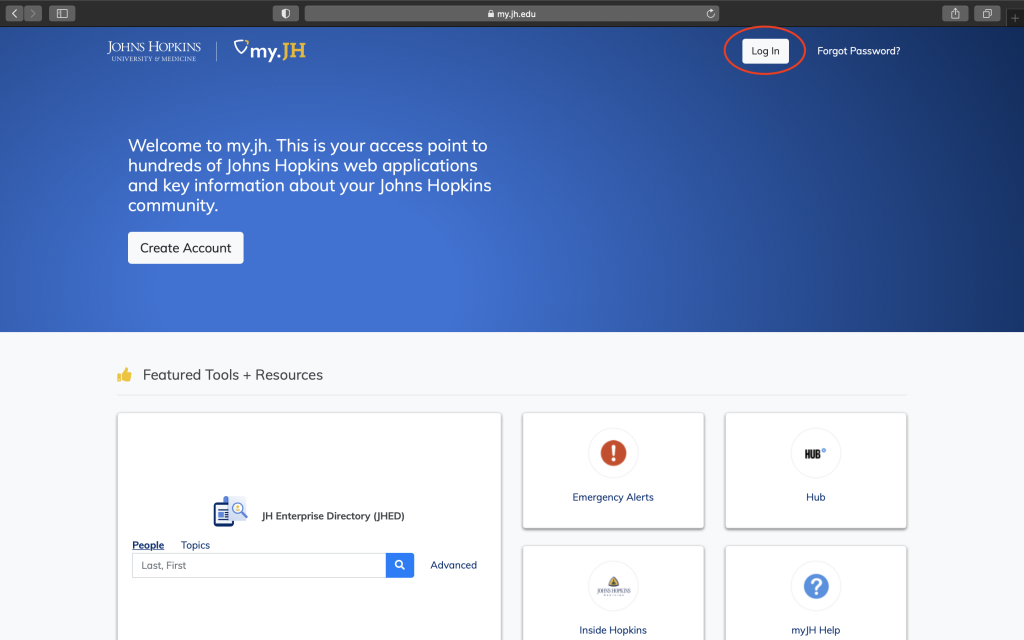
Step 2: On the Enterprise Authentication screen, enter your JHED ID, followed by @jh.edu. Click next and enter your password.

Step 3: Once logged in, click on your user avatar, located near the upper right corner of the page, and select myProfile.

Step 4: Within myProfile, you’ll notice a number of tabs, applications and data fields.

Step 5: Some of the items within each tab are editable. Make changes to these as needed.

Step 6: When complete, click the Save myProfile button at the bottom of the screen.

Can’t Edit?
If an item is unavailable for editing, it must be edited through other channels. For students, this is typically done through your school’s Registrar’s Office. For faculty or staff, this is typically done through a Departmental Administrator. Click the View My Departmental Administrators link within myProfile to view who these are.
For additional assistance, please contact the IT Help Desk at (410) 516-HELP or (410) 955-HELP.
