What is an email alias?
Email aliases are addresses that allow you to forward emails from one mail account to another. They are often used as a replacement for long or difficult to remember addresses. Email accounts at Johns Hopkins take the form of JHED ID followed by @jh.edu, @jhu.edu or @jhmi.edu.
If you are a faculty or staff member of Johns Hopkins University or Johns Hopkins Medical Institutions you may elect to create a custom email alias.
How do I create an email alias or email forwarding address?
To view and edit your email alias, complete the following:
1. Go to the myJH homepage at my.jh.edu and log in using your JHED ID and password.
2. Search for the Email Alias app.
3. You might need to read the statement and click the I Accept button.
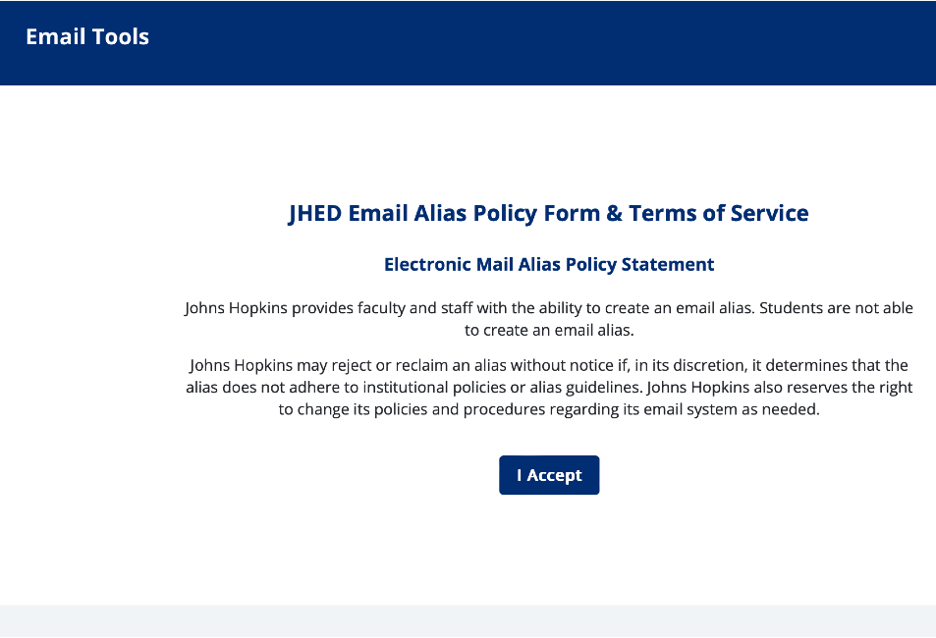
4. This page displays your Hopkins Default Email Address and lists your Email Alias.
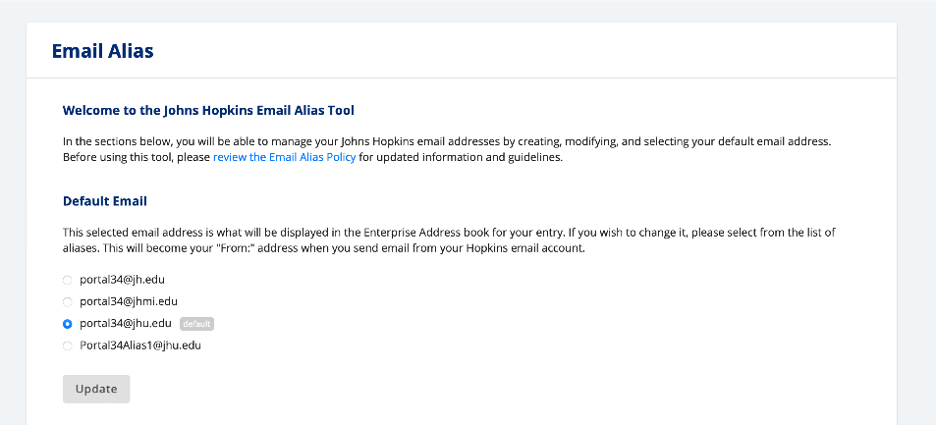
5. If you are a student, you may select your Default Email Address and Forwarding Address(es).
6. If you are a faculty or staff member, you may enter Custom and Forwarding Address(es).*
7. To add additional aliases click on Add New Alias button.
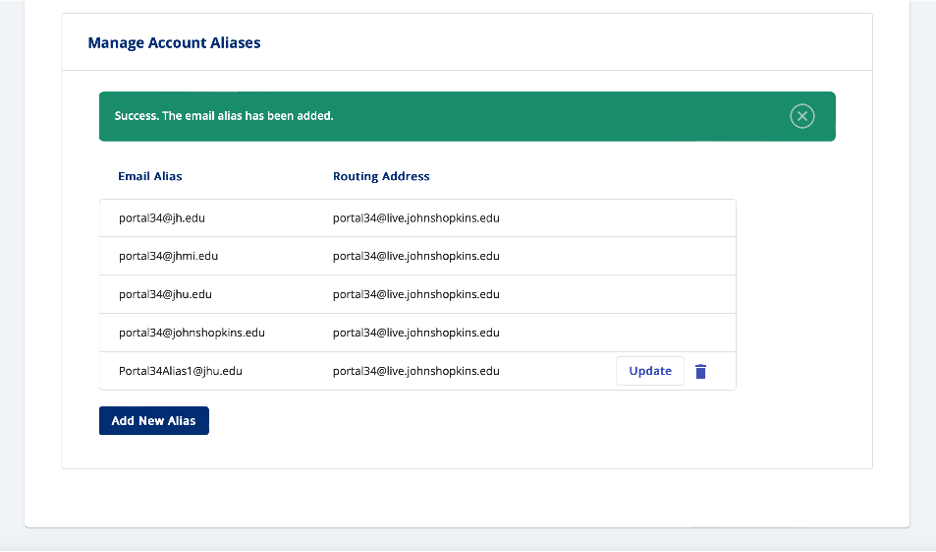
8. Enter your new Alias, update your existing Alias, or enter a new Forwarding Address(es)*
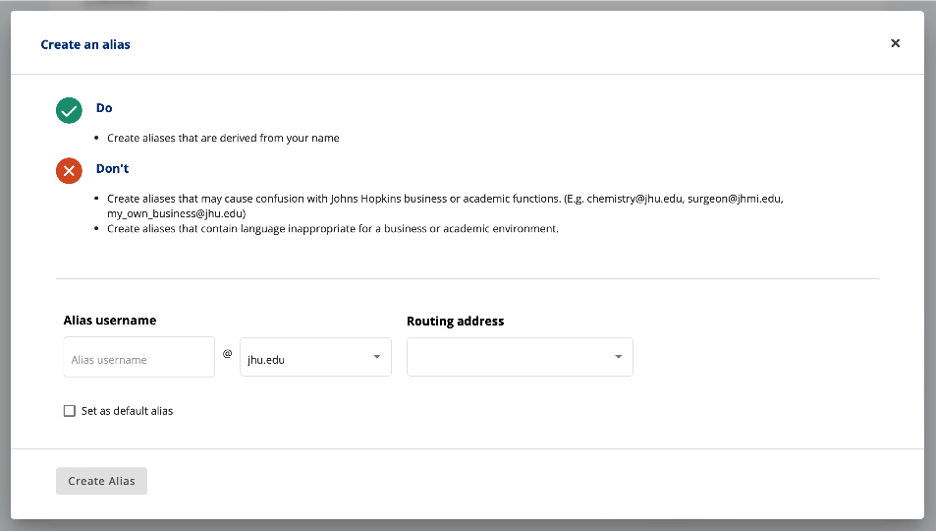
9. Click the Create Alias button and you will see a “Success” message indicating that your update has been successfully executed.
* External forwarding addresses are not available for all users. Contact the IT Help Desk if you have questions.
