NOTE: this feature is not available for students.
Instructions
1. Go to the myJH homepage at my.jh.edu and log in using your JHED Login ID and password.
2. Once logged in, click on your user icon, located near the upper right corner of the page, and select myProfile.
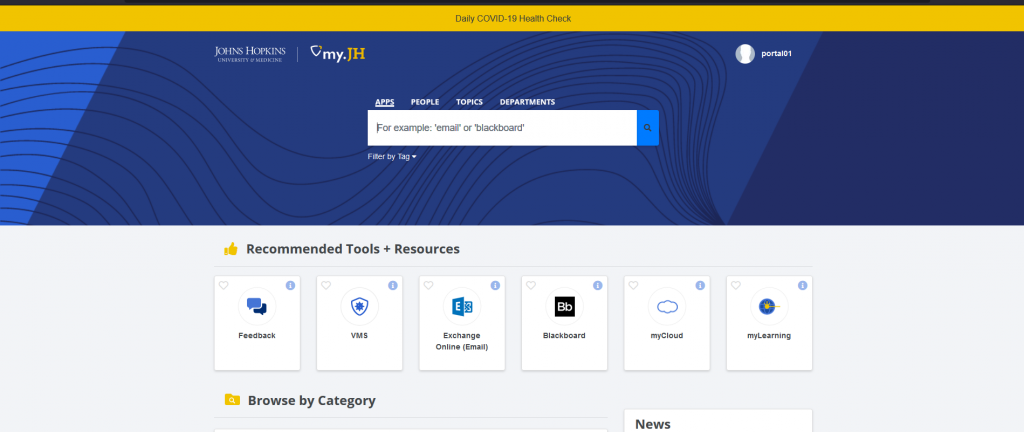
3. Within myProfile, scroll to the Photo section and click the Upload New Photo button. Your photo must adhere to the following requirements for approval:
- The custom photo must be a recent photograph of the actual user and only that actual user.
- The custom photo must be professional in nature, representing the user in appropriate business attire.
- The custom photo must be taken in full-face view, directly facing the camera without sunglasses, a hat or hairstyle obstructing the eyes.
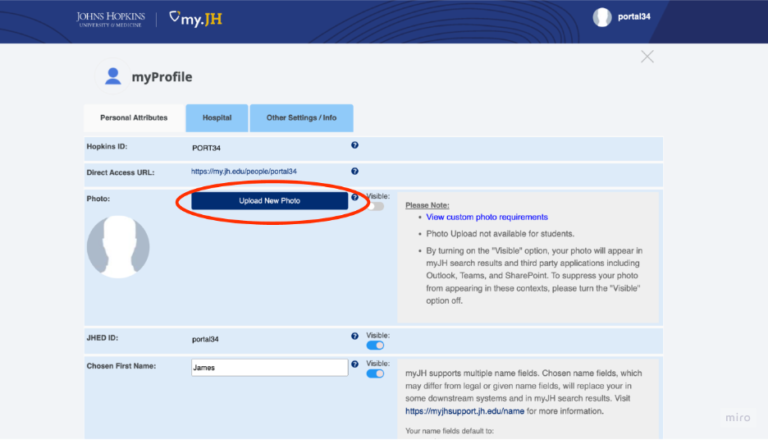
4. Click the Choose File button to locate the photo you’d like to upload. Once identified, click the Upload Photo button.
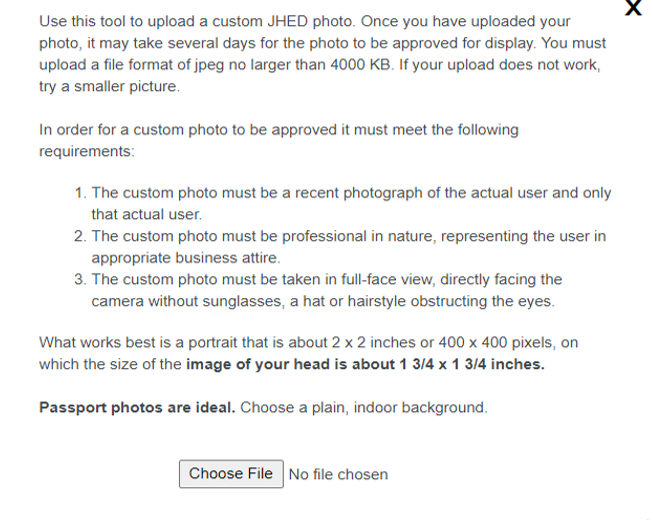
5. Once received, your photo will be submitted to an approval queue. You will see a Pending Approval status for up to 3 business days. You may withdraw your request by clicking the Cancel button.
6. Once approved, your uploaded will replace your existing photo.
