Generally, once a password has been created for your JHED ID, it is active for 365 days. After 365 days, the password expires, and you will receive notification requiring a password change. You may change the expired password by following the instructions provided. However, if you want to change your password for other reasons, and the password has not yet expired, follow the instructions below.
To Change Your Password
1. Login at my.jh.edu.
2. Once logged in, click the photo icon, located near the top right of the screen.
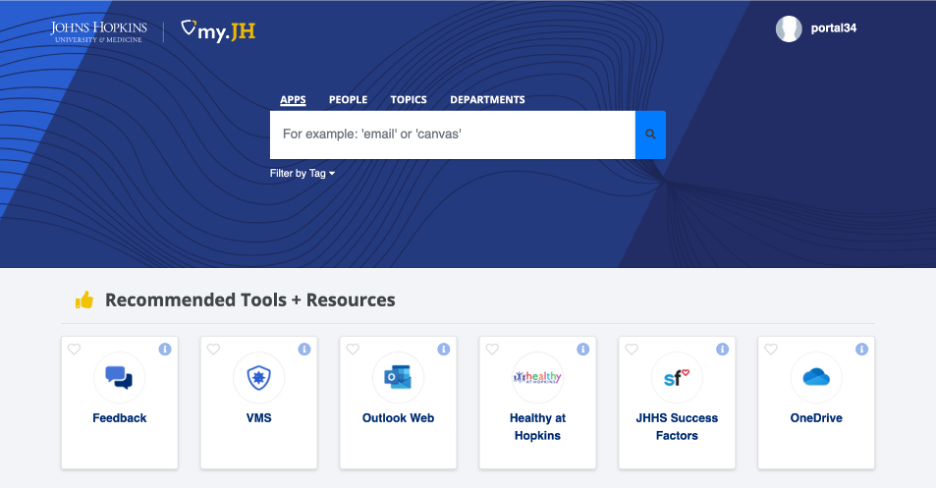
3. Click the Change Password link in the submenu.
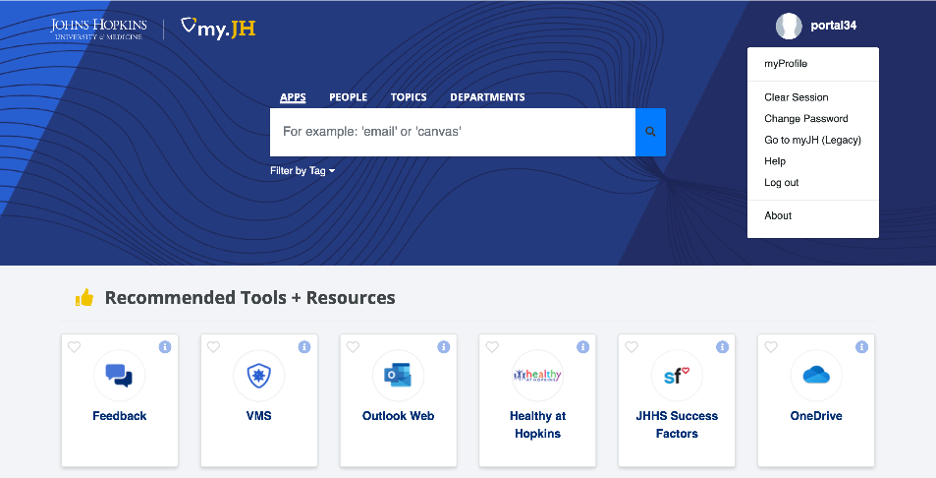
4. Enter your Old password, then create a new password following these rules:
- Password must contain at least one character from three of these four categories:
- Uppercase A through Z
- Lowercase a through z
- Numbers 0 through 9
- Special characters `~!@#$%^&*()_-+={}[]\|:;”‘<>,.?/
- Password must be at least 8 characters long but not more than 40 characters long
- Password cannot contain the JHED ID or parts of your name
- Password must be different from four most recent used passwords
- Password expires in 365 days
- Password can be changed at any time
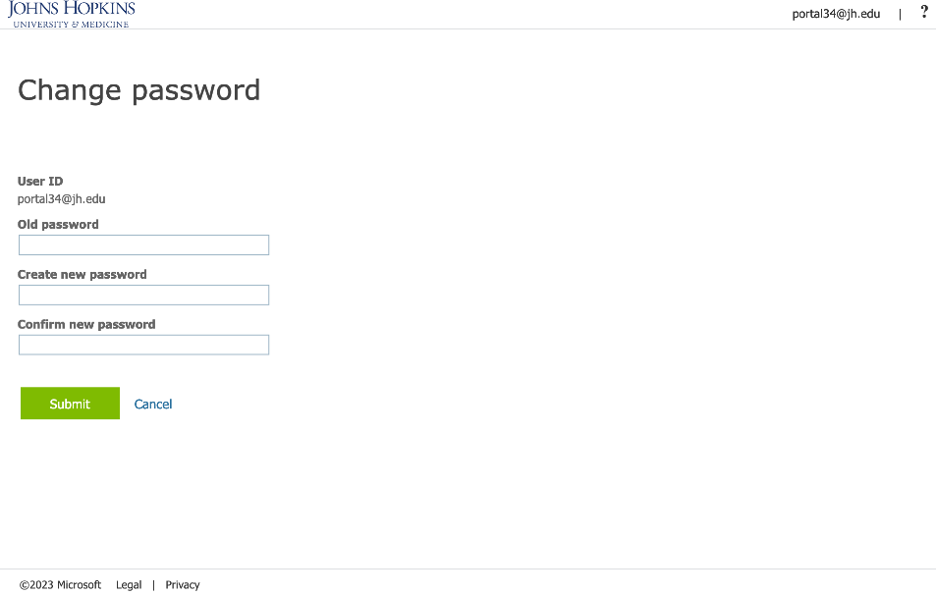
5. When complete, click the Submit button.
6. Your password has been successfully changed.
